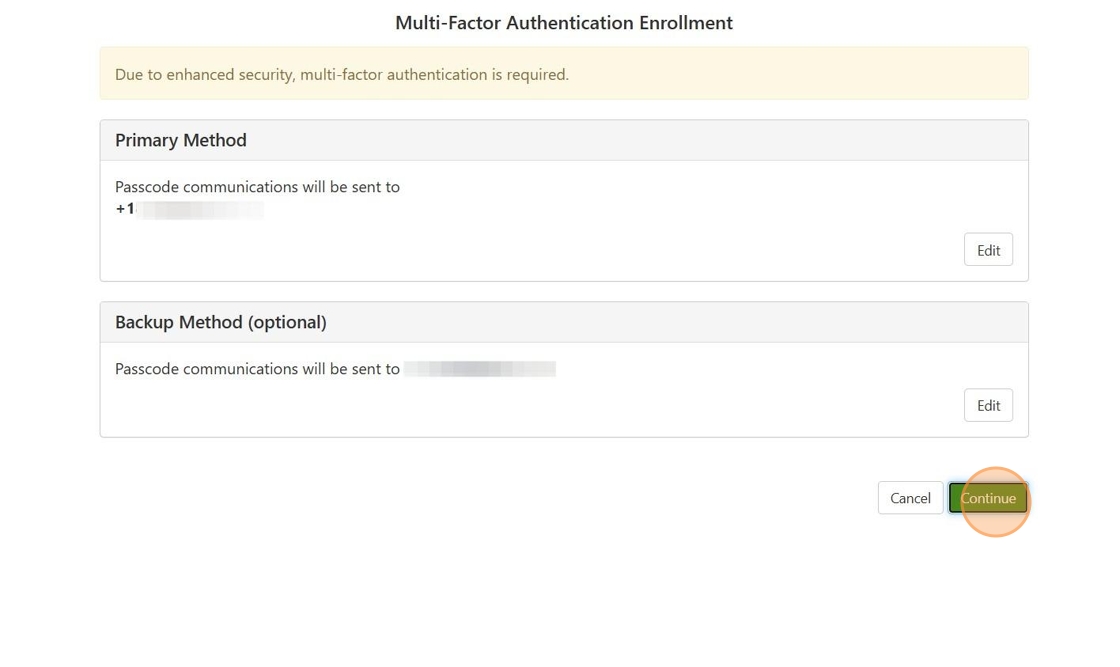Body
This guide provides essential steps for setting up Multi-Factor Authentication (MFA) for Authorized users, enhancing security for financial transactions. By following these instructions, authorized users can protect their accounts with an additional layer of verification, helping to prevent unauthorized access. Viewing this guide ensures you understand and successfully implement MFA, safeguarding your personal and financial information effectively.
1. Navigate to eBill and sign in as the authorized user utilizing your authorized user credentials.
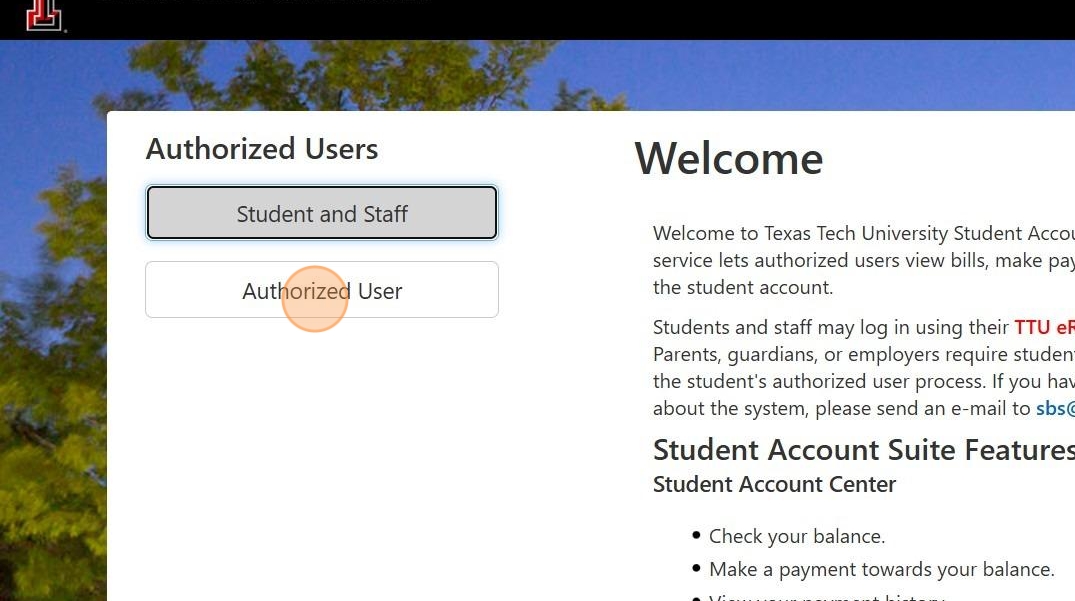
2. Enter in your email and password that is linked to your authorized user account and select "Login".
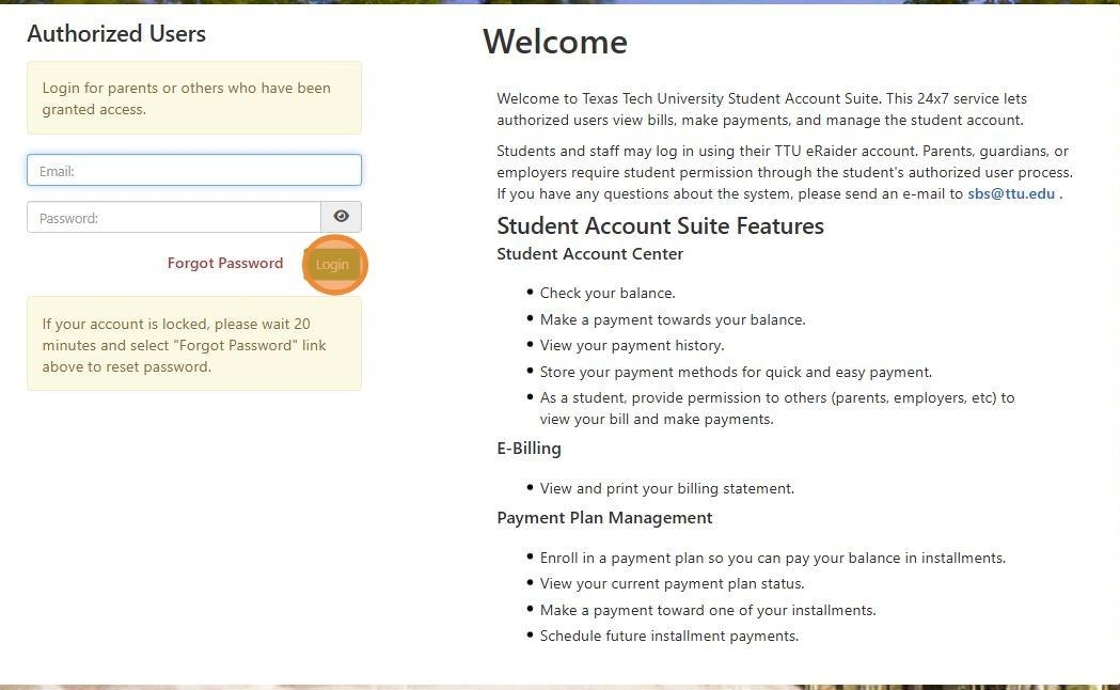
3. Select which Primary Method you would like to utilize for your Multi-Factor Authentication Enrollment.
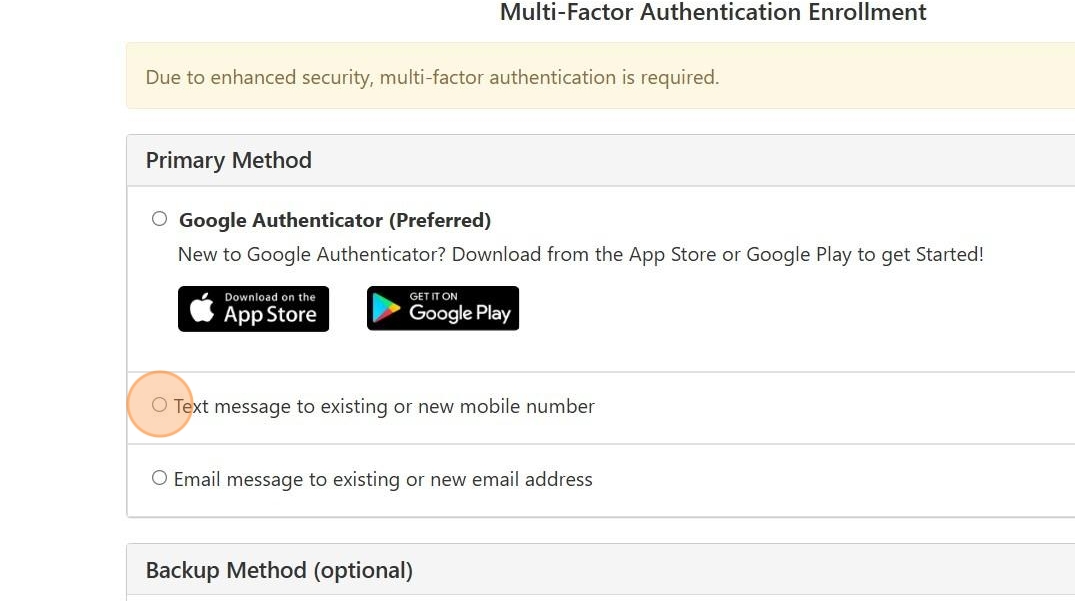
4. Enter in your mobile number (including the "1" in front of the number), email or scan QR code or unique key on screen (for Google Authenticator).
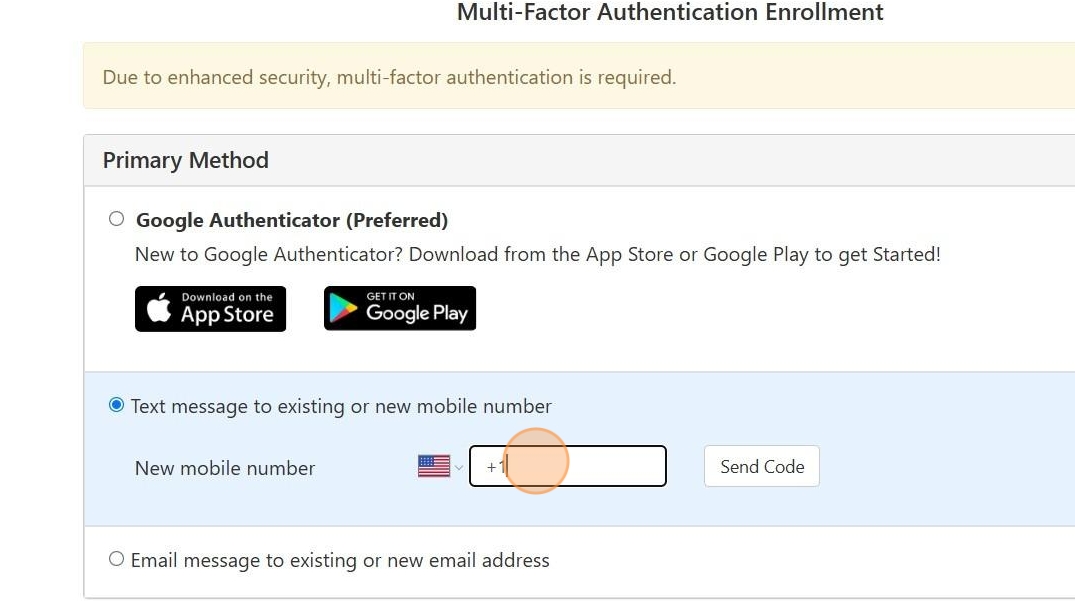
5. Select "Send Code".
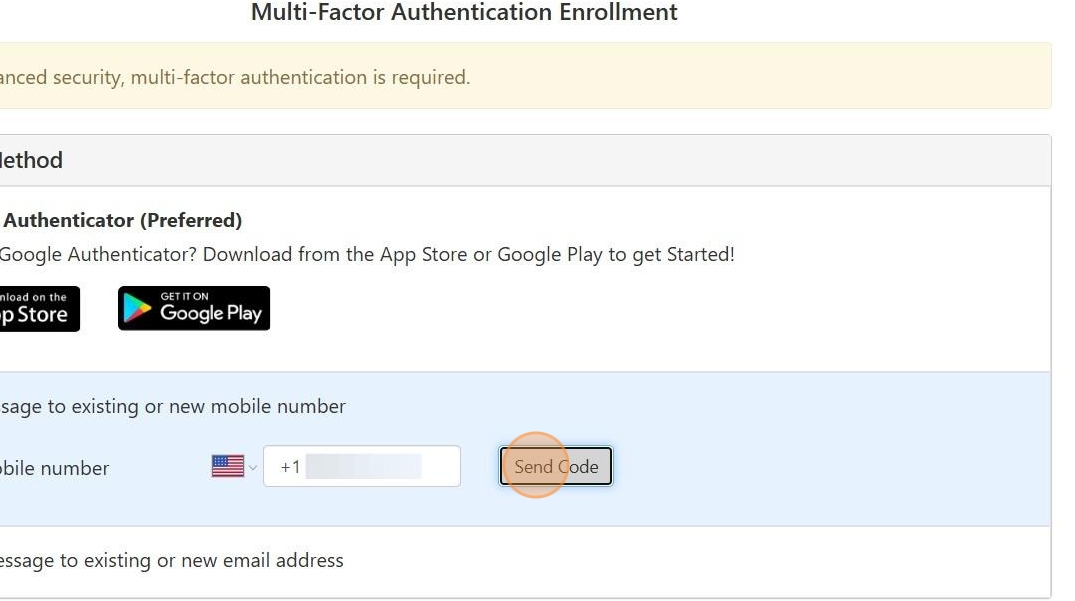
6. Enter in code received and select "Verify".
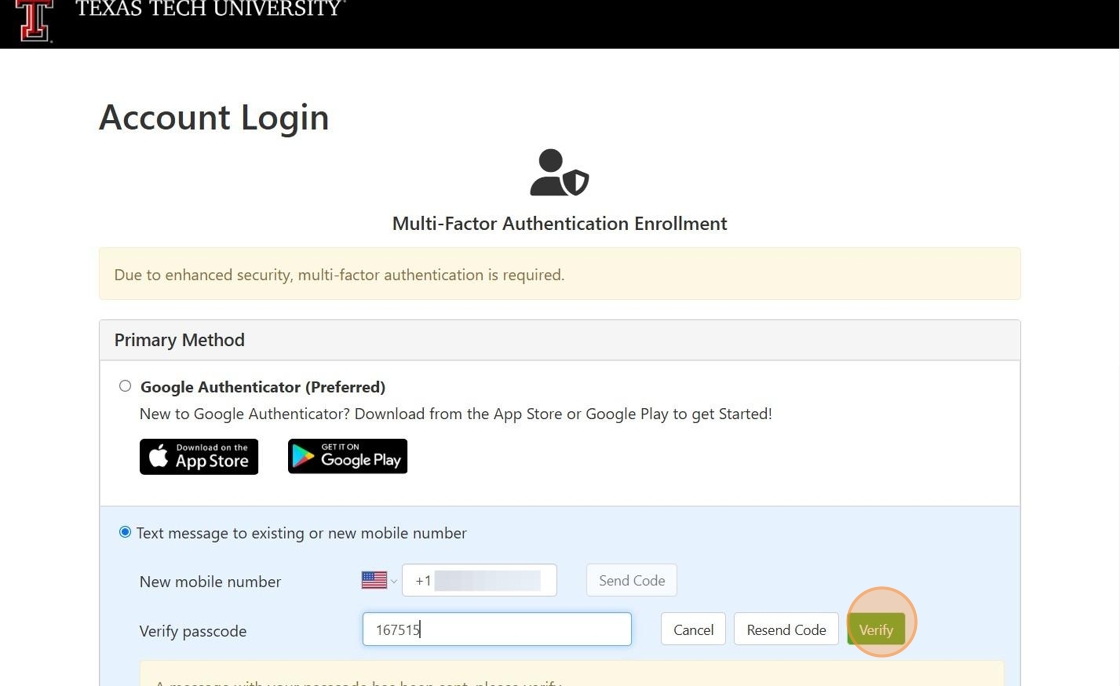
7. To complete the OPTIONAL "Backup Method", select "Setup Method" and complete the steps provided.
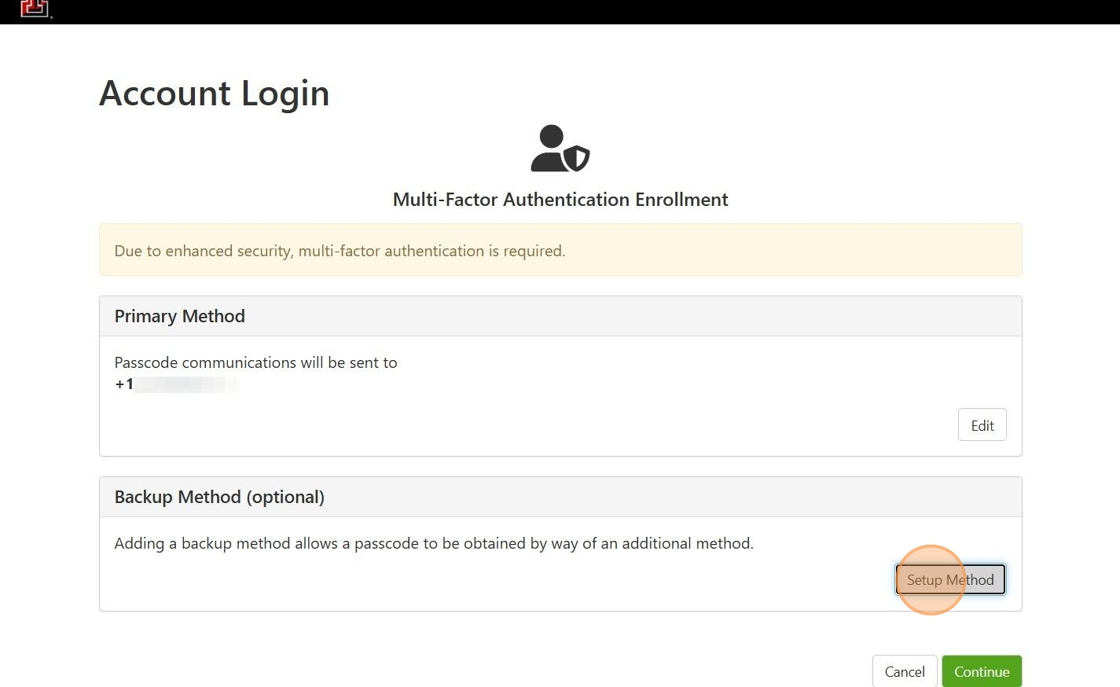
8. Select your backup method below:
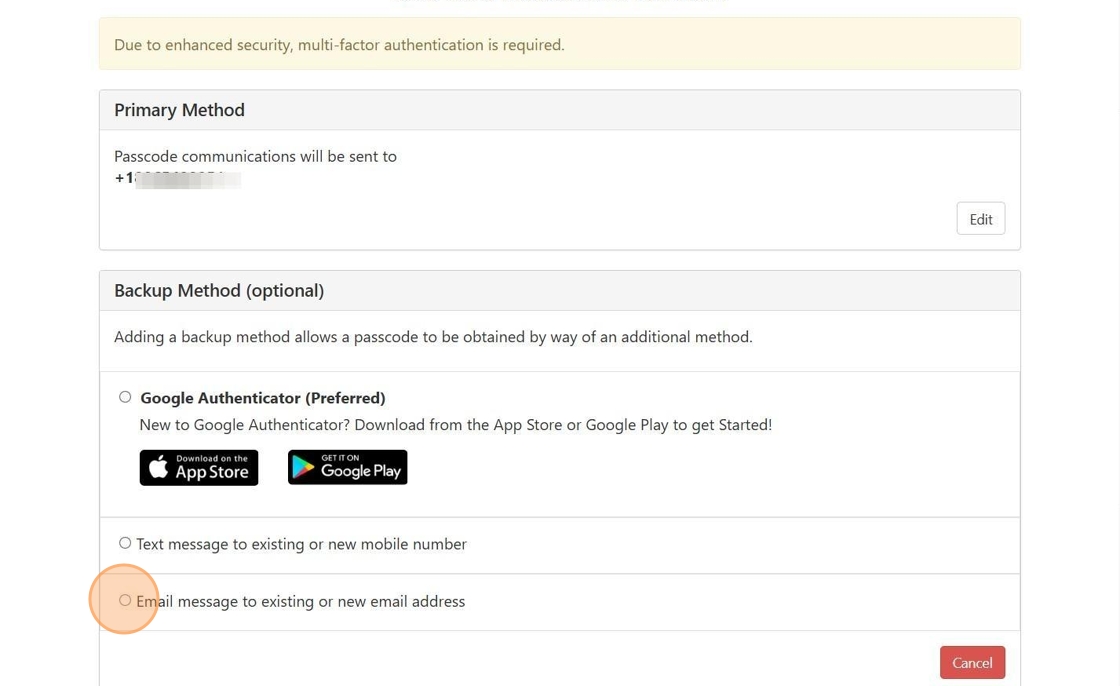
9. You can select an existing email or you have the option to enter in a new email and send a code.
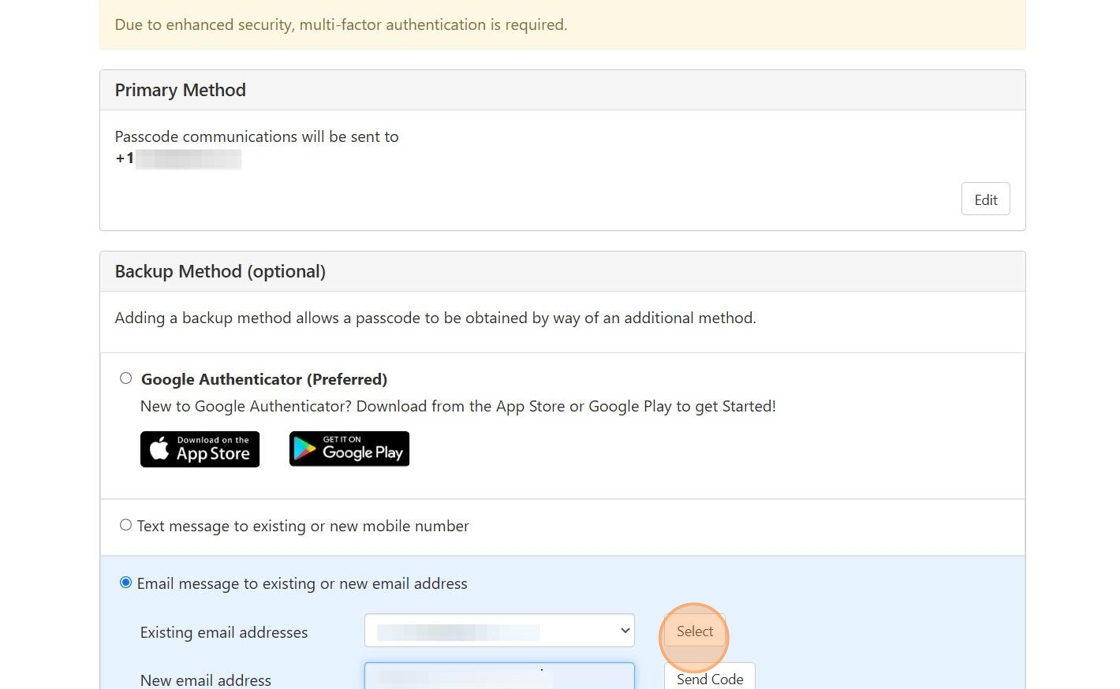
10. Select "Continue".